Ninja Forms PDF Form Submissions 3.2.2
Your WordPress form comments no longer have to be sent as a clunky CSV file or in a mess of emails. Ninja Forms PDF Form Submissions 3.2.2 turns your data into professional PDFs that you can share. This makes your work easier and makes your clients more impressed. Let’s look at this useful plugin’s features and how to set it up.
6 Must-Have Features:
- Effortless PDF Creation: With just one click, you can turn any Ninja Forms submission into a professional PDF. No prior knowledge of code or design is necessary!
- Customization Power: Get your PDF just right. Using a rich text editor, you may change the formatting of the document itself as well as its title, filename, header, and footer.
- Automated Email Attachments: To keep everyone informed, Ninja Forms automatically attaches PDFs to each email notice.
- Direct Export Option:Would you want the PDF without the email? Sure thing! Easily create a PDF of any contribution from inside your WordPress dashboard.
- Enhanced Accessibility: Feel safe sharing PDFs. They provide a seamless flow of information since they are readable on all devices and platforms.
- Professional Presentation: Leave the simple text behind. You may improve your brand’s image with the help of PDFs because of their neat and ordered format.
Setting Up Your PDF Paradise:
- Installation: Find “Ninja Forms PDF Form Submissions.” in your WordPress plugins. Install and activate plugin.
- Configure Forms: Open any Ninja Form and choose “Advanced”. Enable “Store Submission” to generate PDFs.
- Customise Your PDFs: The “Advanced” tab has a wealth of customising possibilities. Edit document information, format the content in the rich text editor, and customise the header and footer.
- Automate Email Attachments: Select an email action and toggle “ATTACH PDF” on your form’s “Emails & Actions” tab. A PDF will now be included to every email.
- Direct Export: Go to “Ninja Forms” in your WordPress admin to export submissions. Click “Export Submission” to get the PDF after selecting the form and submission.
Conclusion:
Organisations and companies who depend on form data will find Ninja Forms PDF Form Submissions 3.2.2 to be a game-changer. This plugin allows you to forego the paper chase in favour of simplified operations thanks to its easy setup, numerous customization options, and polished display. Now that you know how powerful PDFs are, you can bid farewell to disorganised data.
FAQS:
How do I see submissions in Ninja Forms?
In your WordPress dashboard, go to Ninja Forms > Submissions to see all of the form data. As a security measure, Ninja Forms restricts access to submission data so that only administrators may see or alter it.
How do I attach a PDF to a Ninja Form?
In order to include a PDF with your form submission, go to the form builder’s Emails & Actions page and choose the email action you want to include the PDF with. Navigate to the email action’s Advanced options and turn the ATTACH PDF toggle switch to the green position.
How do I copy and paste a PDF form?
Launch the PDF file from which you want to extract text. Pick up the ‘Edit’ button from the page’s toolbar. When prompted, choose “Copy & Paste Text” from the menu that appears. A text selection tool will transform into your cursor.


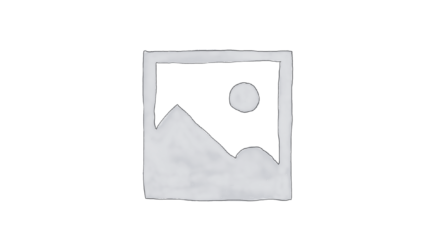
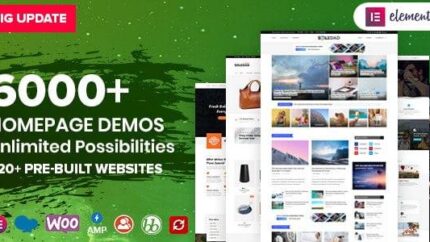






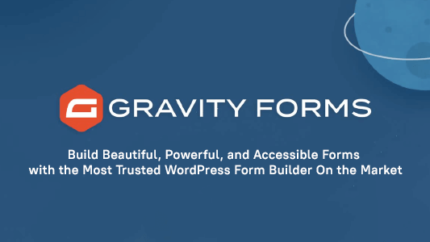









Reviews
There are no reviews yet.